Sales quotation in Odoo 16 is a feature within the Sales module of the Odoo ERP system. It allows businesses to create and send professional and detailed quotations to their customers. A sales quotation serves as formal document that outlines the products or services being offered, their prices, and any applicable discounts or terms. Sales Quotations are the first step in the process of the generation of sales orders in a business. A sales quotation will document all necessary information related to the sales product in order to give an exact idea to the customer. You can consider a sales quotation and the commercial document between the seller and the customer. It will bring clarification for both parties related to the price of the products included in the sales operation. With the assistance of the Odoo ERP system, you can easily create and send a quotation to a customer which will help the customer to know the exact price details of the products and services offered by your company before signing any sales deals. The sales quotation can be later converted into a successful sales order if the customer is satisfied with your company's offers.
For creating quotation first you should click on the sales order in the
menu bar and select quotation then click on NEW icon
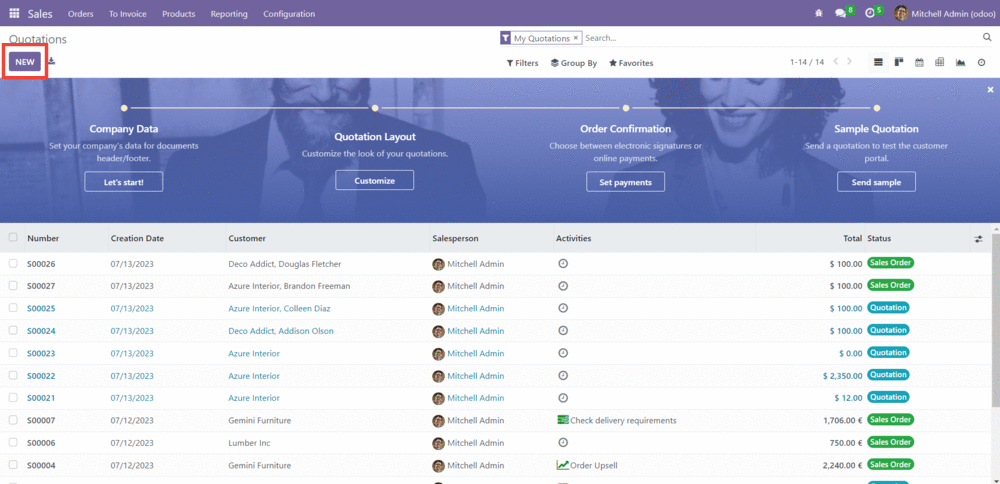
Then you need to add the customer name and the product. You can also
buy Optional Products also if you need.
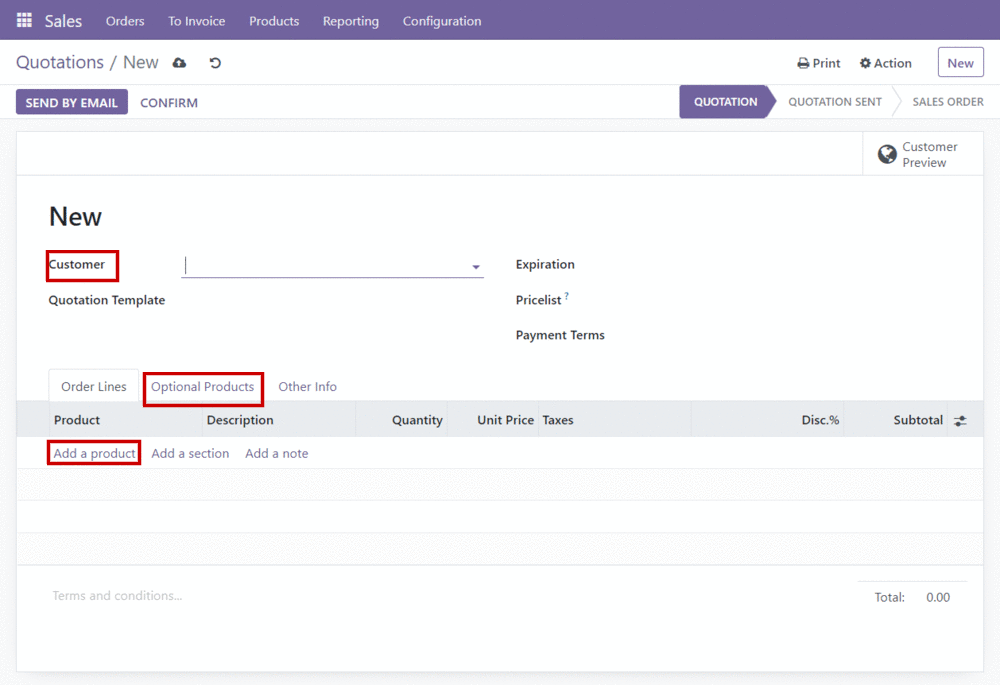
Then we have another info section which includes sales, invoice, tracking
section.
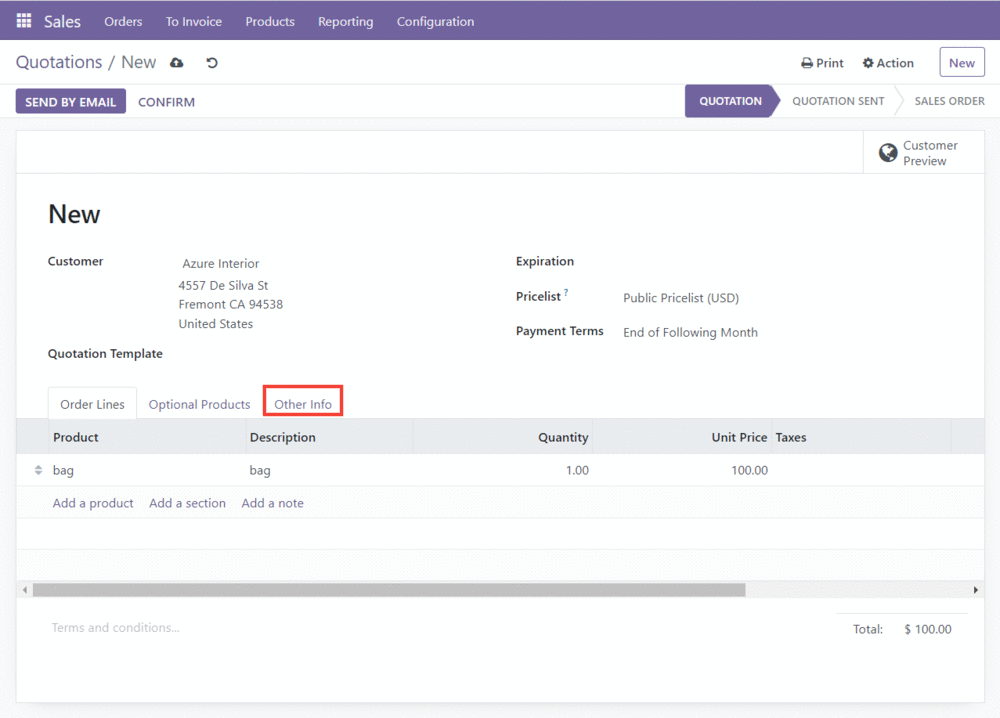
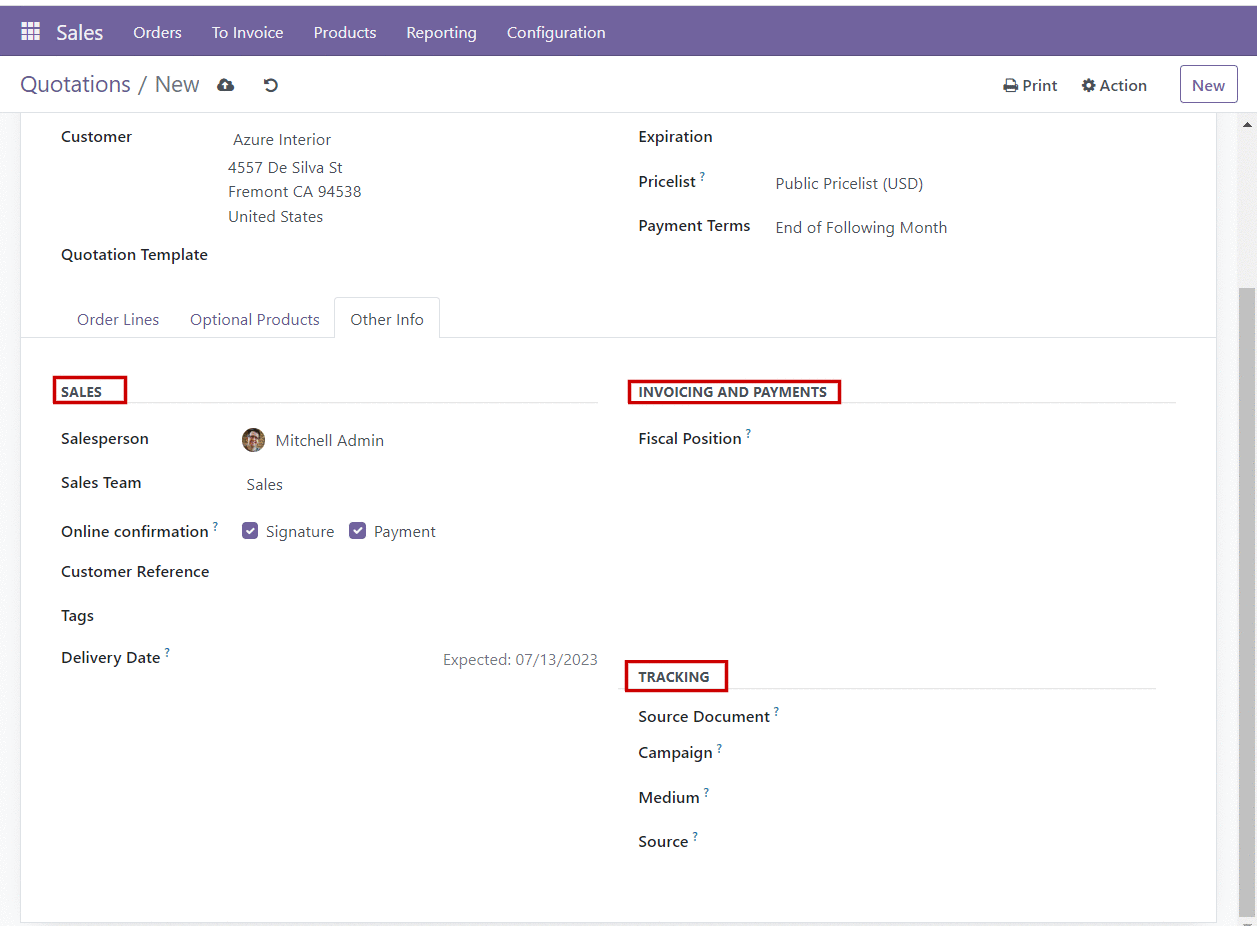
Next we can send the quotation by mail for that click on the SEND BY
EMAIL icon.
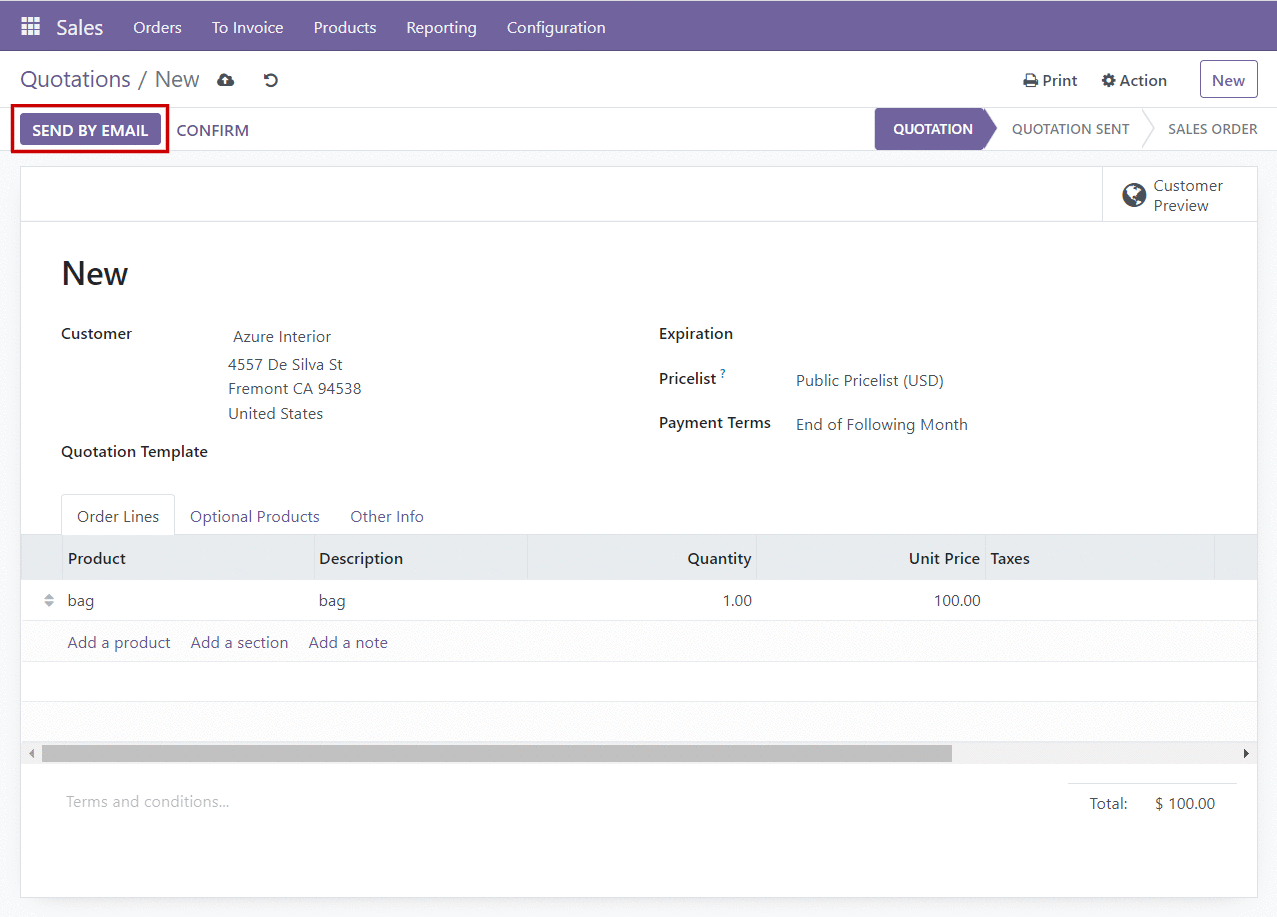
After that you need to send it by clicking the SEND icon.
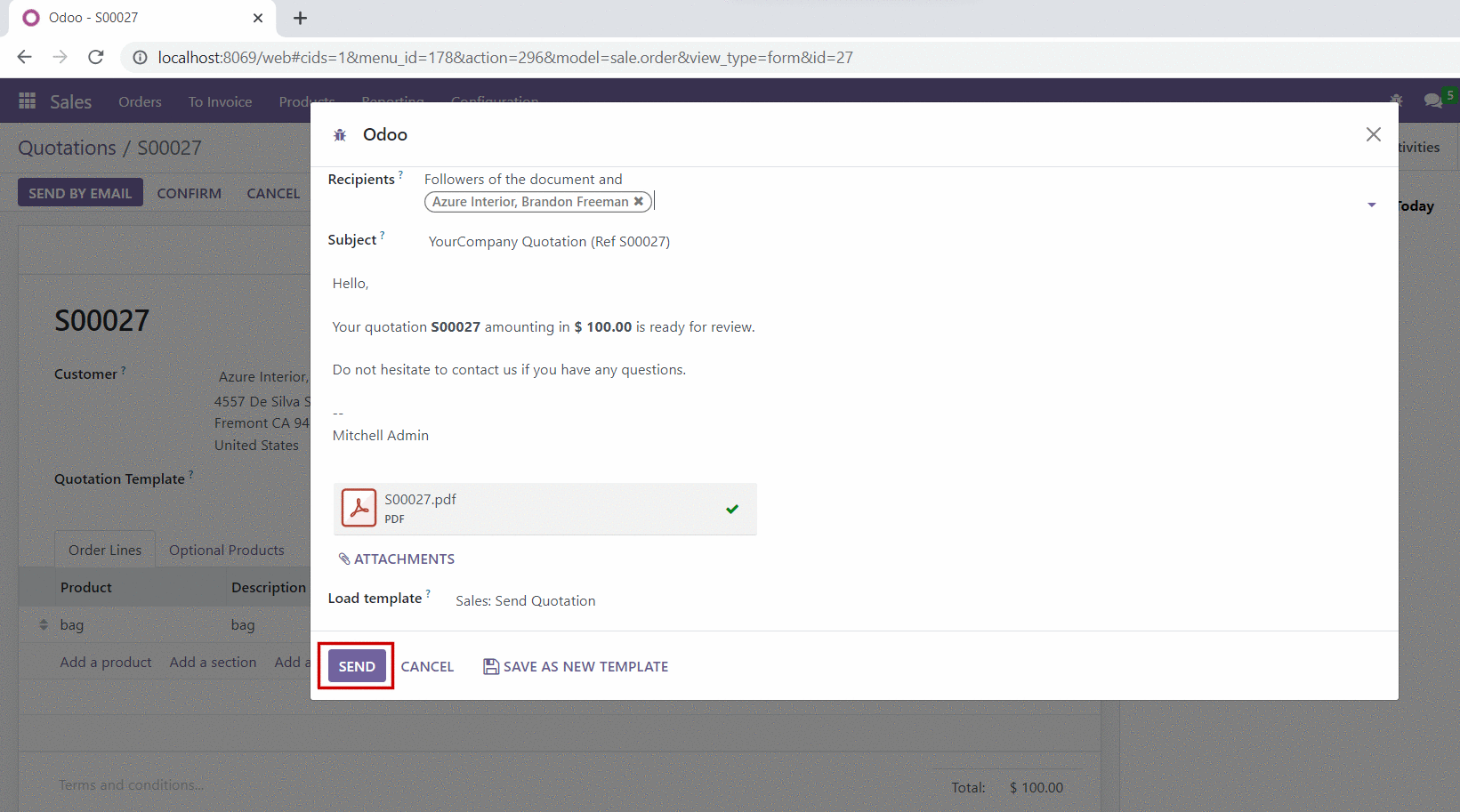
Now you can see that the stage of the quotation was changed from
quotation to quotation sent.
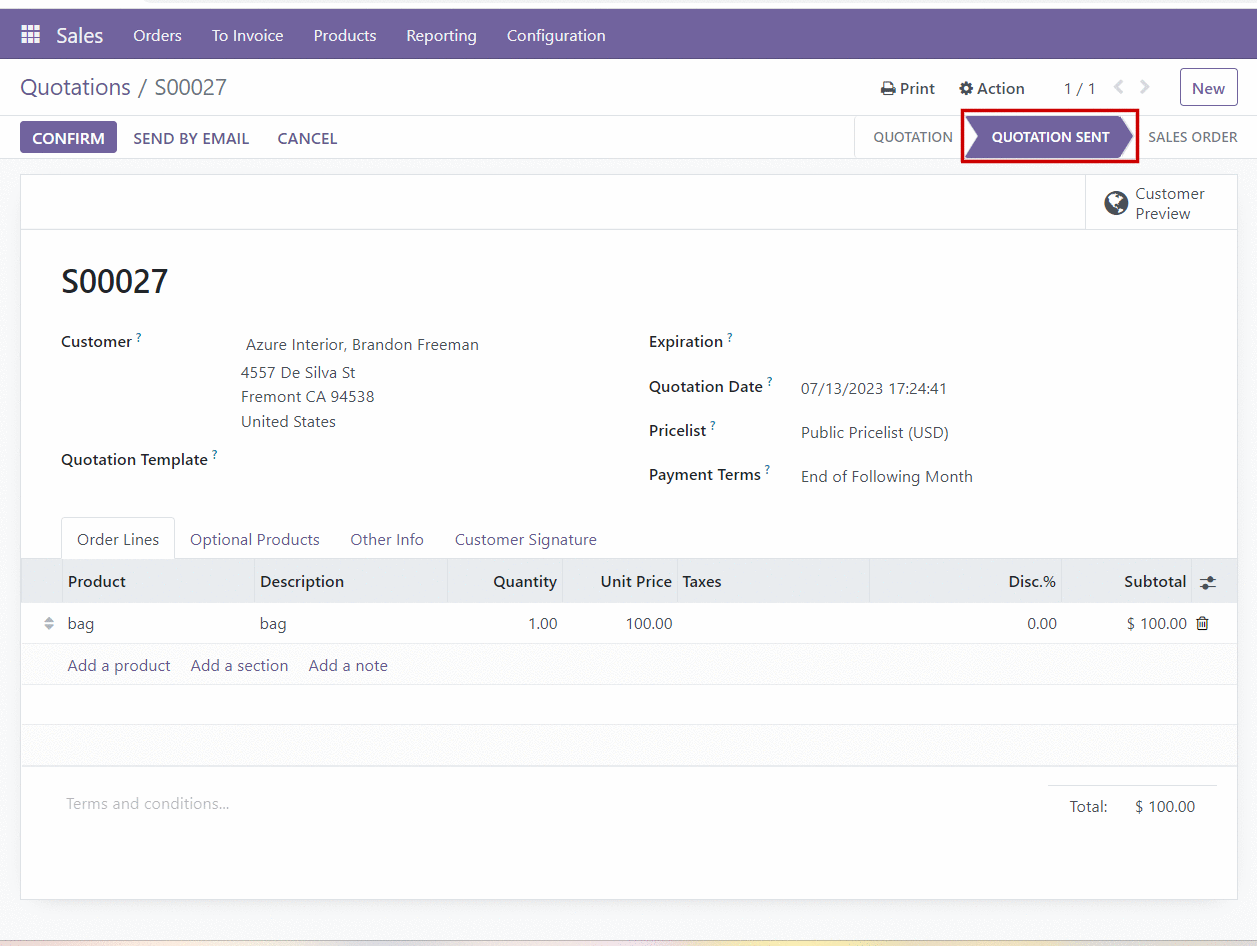
Next we are making it into sales order by clicking the CONFIRM icon.
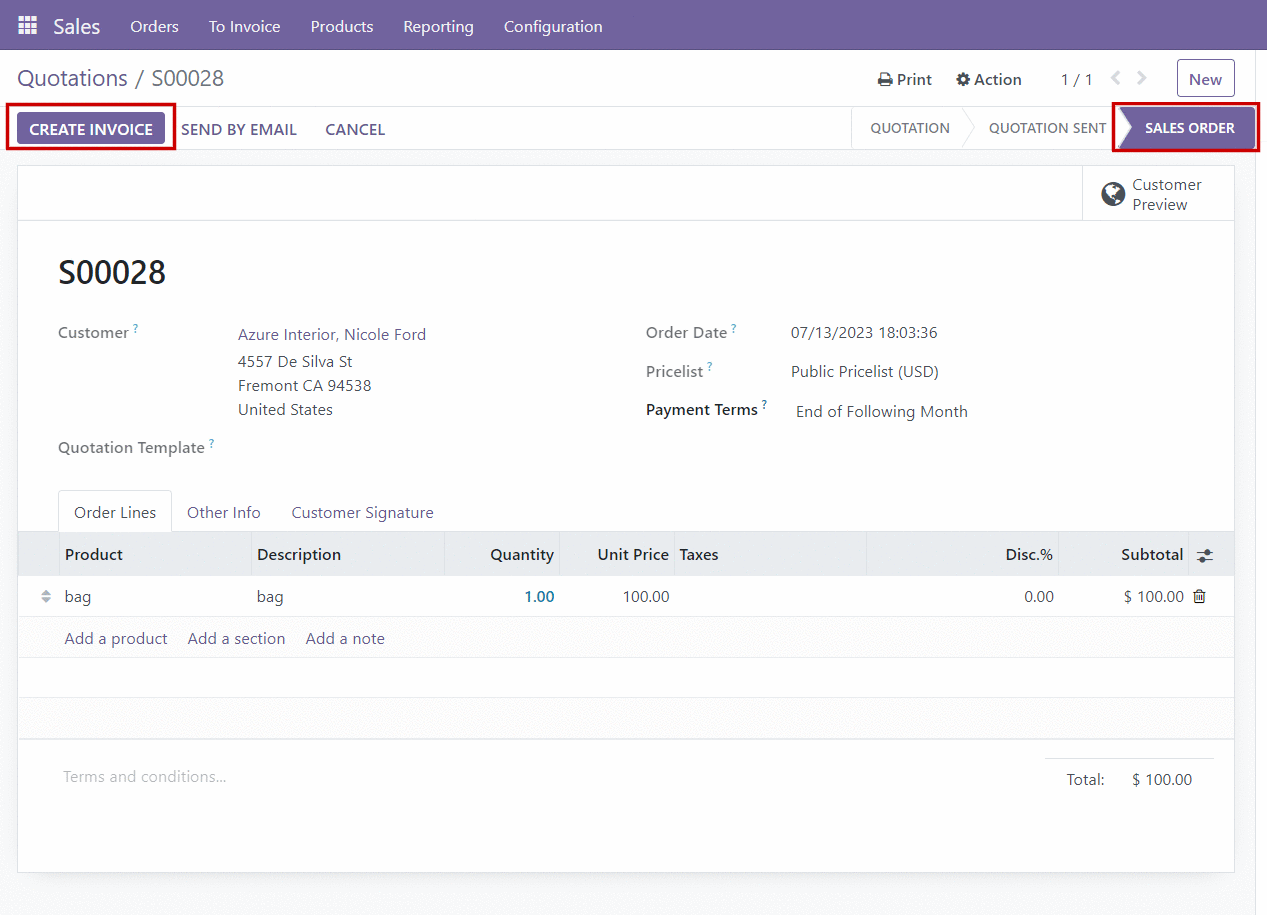
In the above screen shot you can see that the stage was changed into a
sales order. Next we want to create an invoice for delivering. So click on the
CREATE INVOICE icon shown in the above screen shot.Here we can see 3
types of invoices that are RegularInvoice,Down Payment(percentage), Down
payment(Fixed amount). Click on the CREATE AND VIEW INVOICE icon.
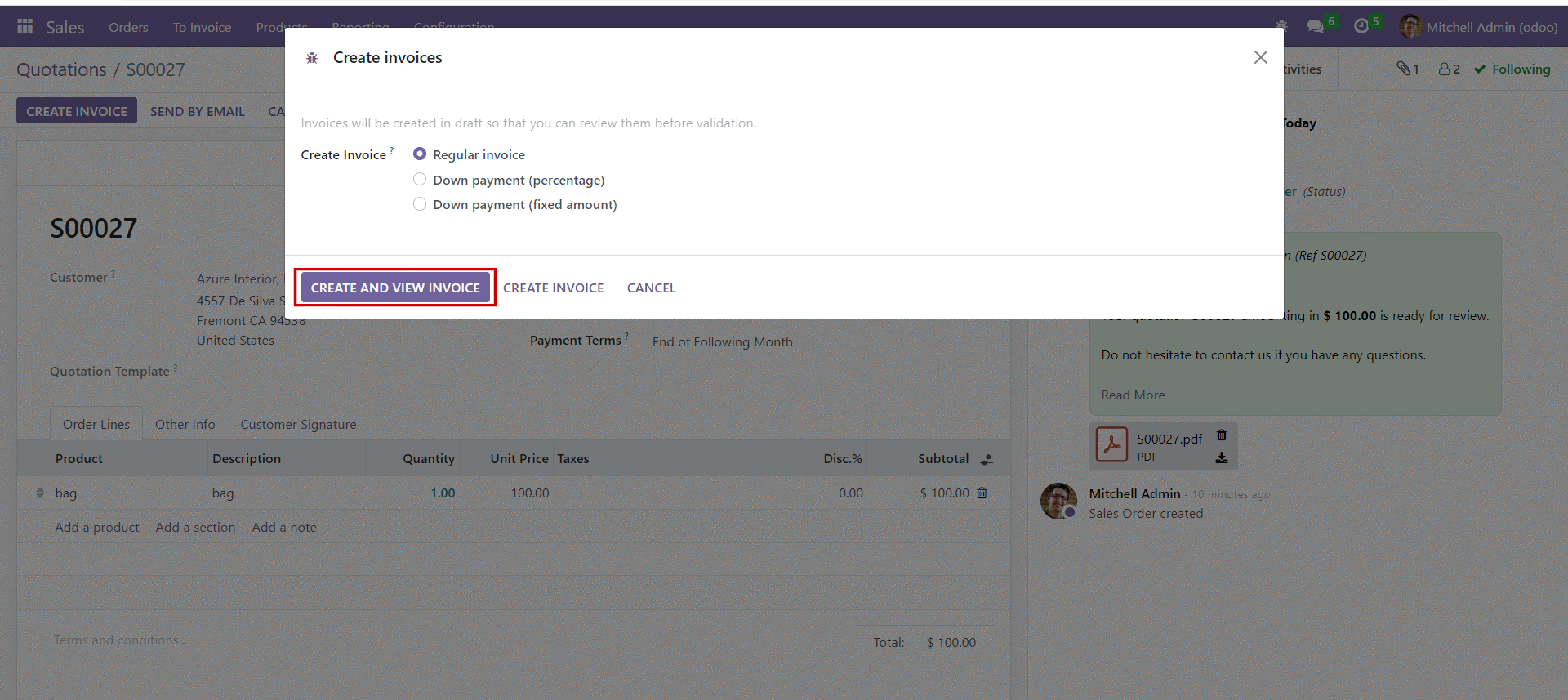
Next we want to confirm the invoice
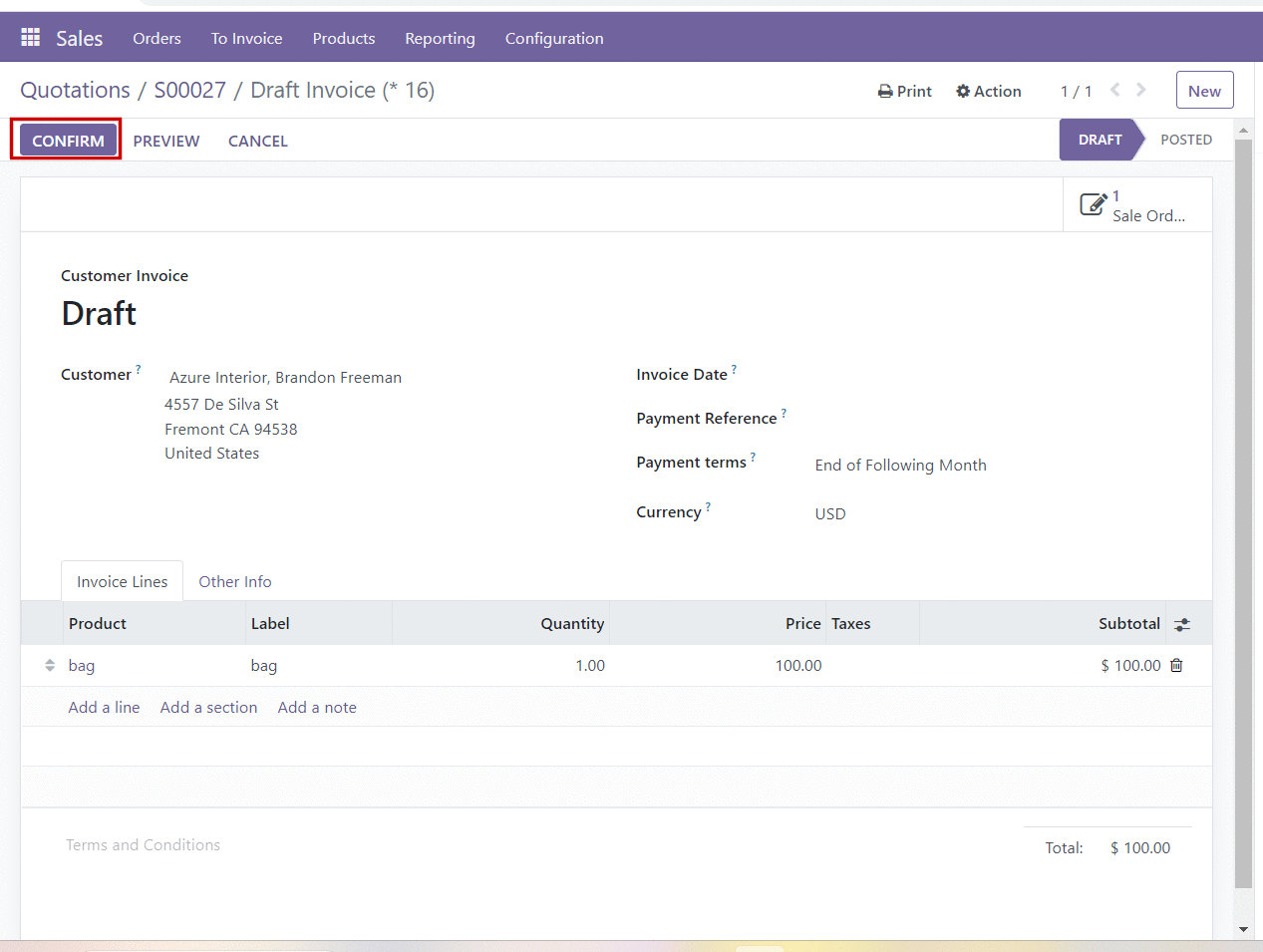
Here we can see two options that are Send and print and Register
payment. If you want to send and print just click on it.
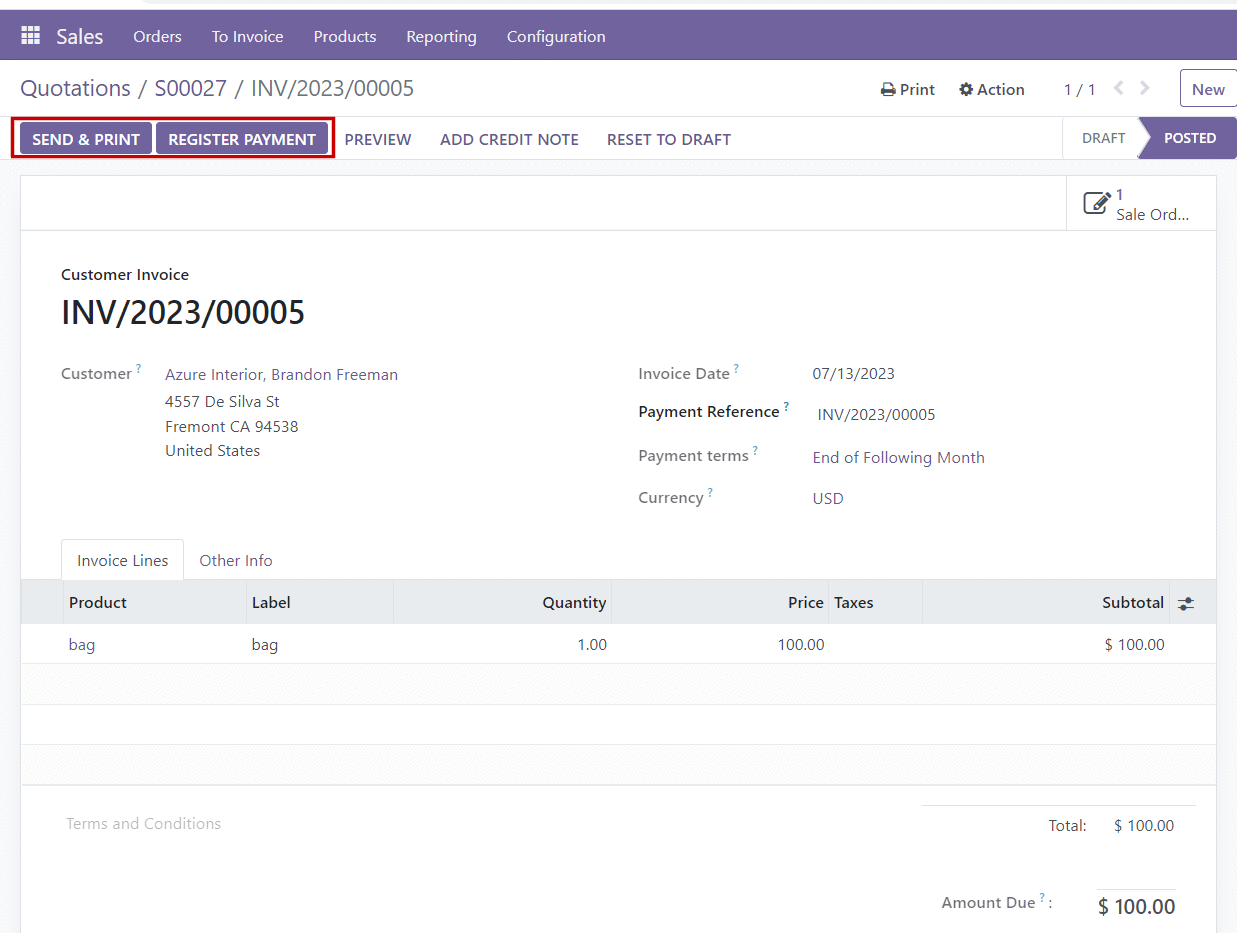
When you choose SEND AND PRINT a wizard will appear for the first
time showing the pdf format. If you want to customize it you can do it by
changing the configurations.
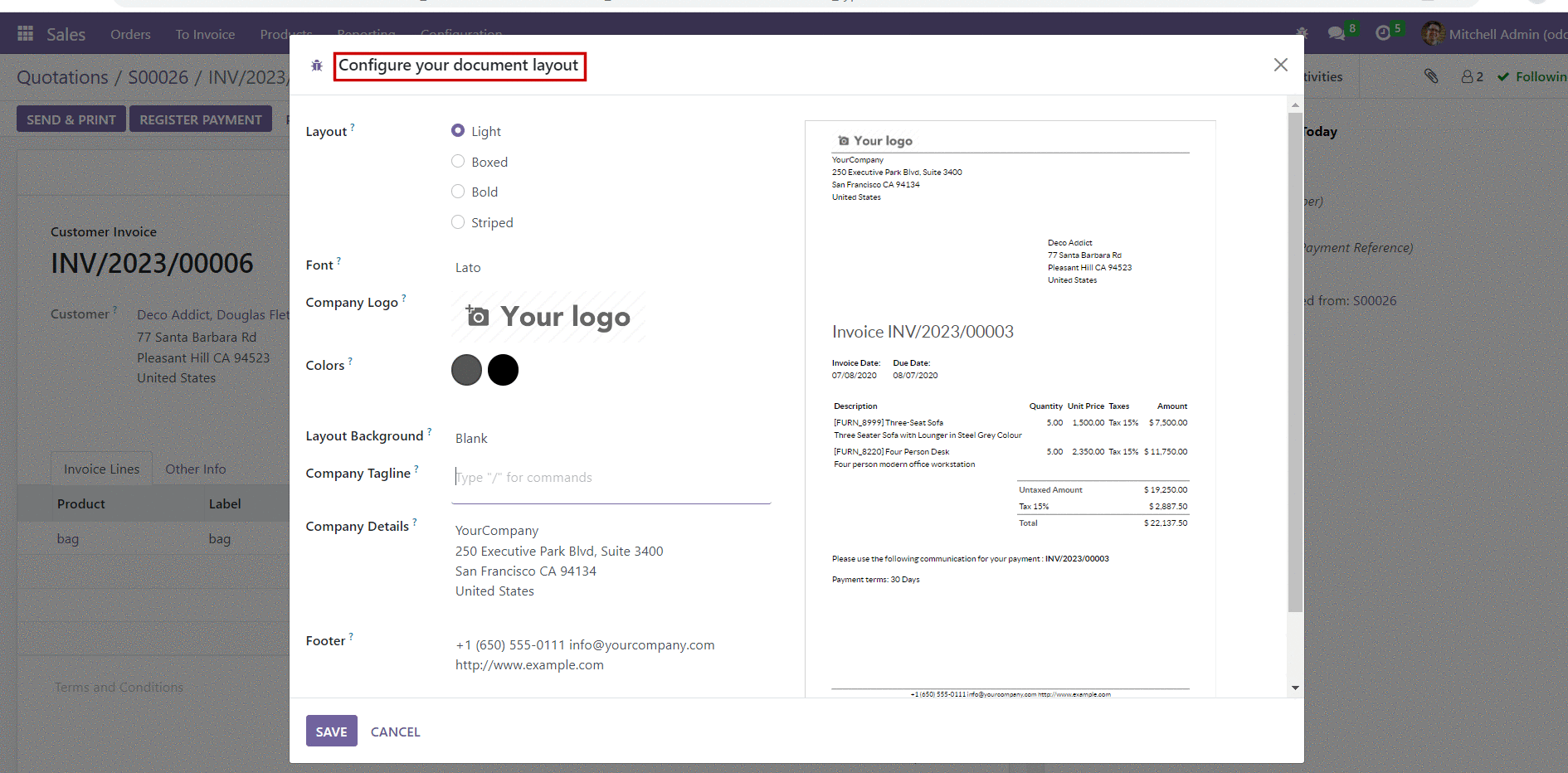
If you want to register payment you can click on the icon shown in above
screen shot then you select the journal and payment method. Here we selected
the journal as a bank and payment method as manual. Then click on the
CREATEPAYMENT icon.
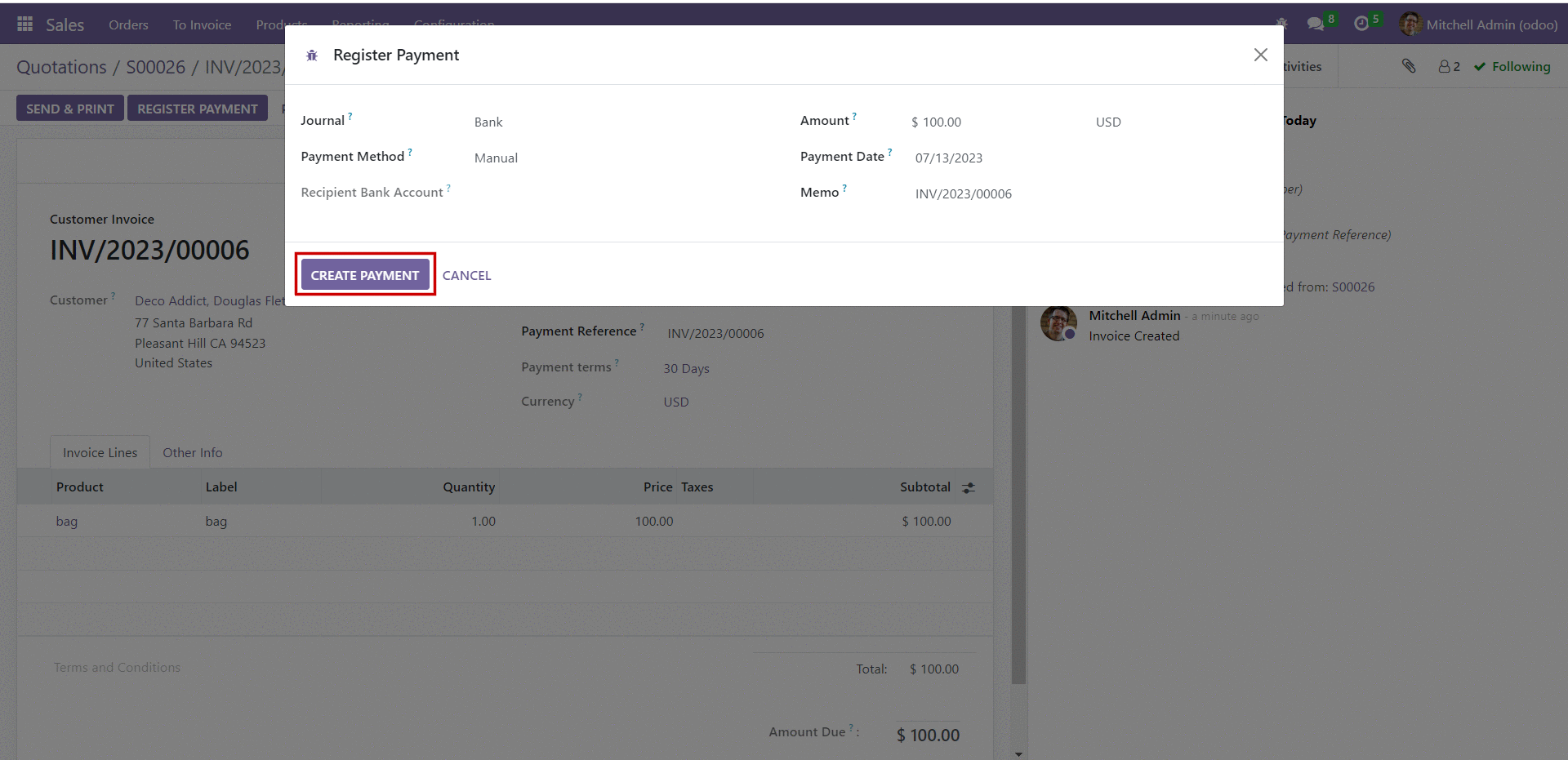
Now the payment has been made. After the payment is done we can see a
ribbon that shows the payment.
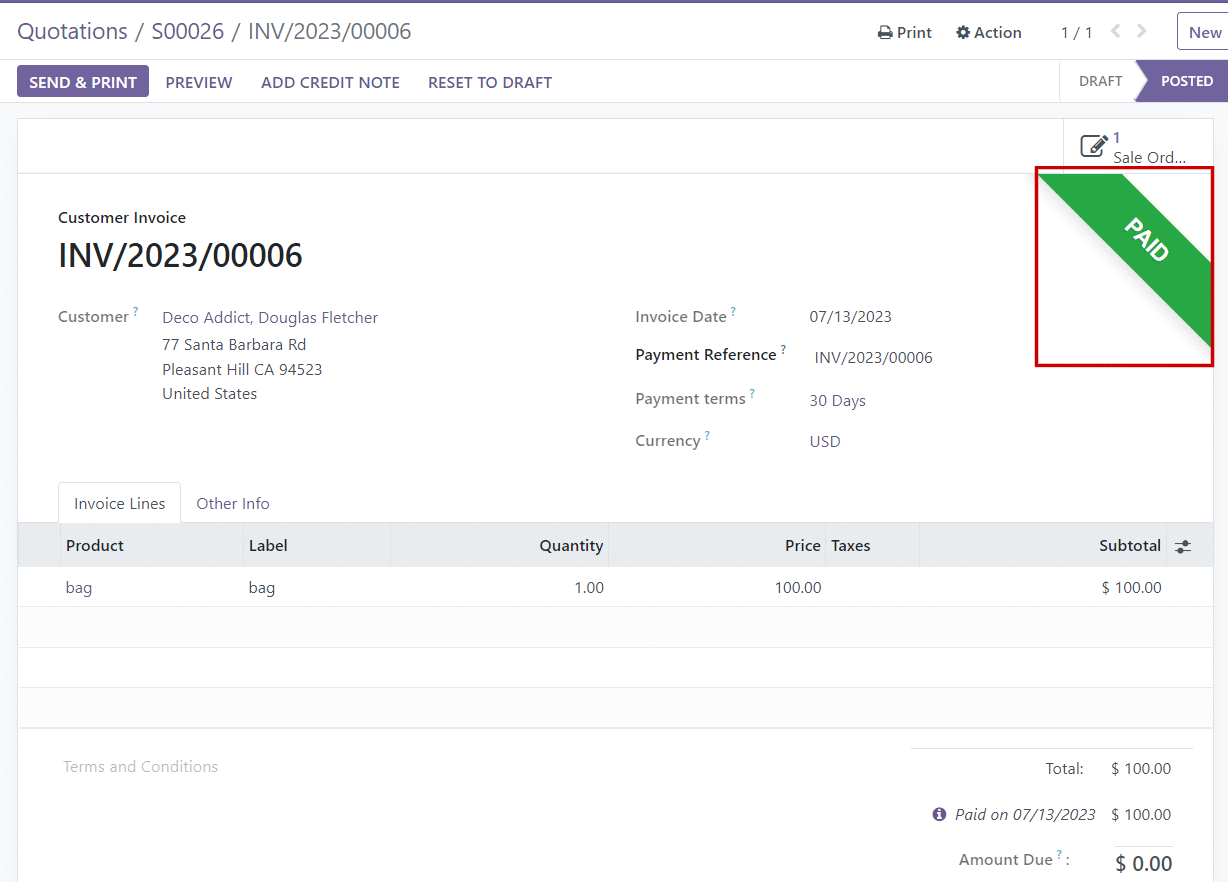
Sales quotation in Odoo 16 encompasses several essential steps in the
sales order process, including creating a quotation, sending it to the customer,
confirming the order, managing payment, generating invoices, and facilitating
product delivery. These steps form the foundation of the quotation process.
The sales quotation module in Odoo 16 is a vital component of the sales
process. It enables businesses to create professional and detailed quotations,
send them to customers, and seamlessly manage the subsequent steps of the
sales order. With features such as customizable templates, product catalogue
management, flexible pricing, and integrated workflows, Odoo 16 empowers
businesses to streamline their quotation creation, improve sales efficiency, and
enhance customer satisfaction. The sales quotation module in Odoo 16 serves as
a powerful tool for businesses to present their offerings, negotiate terms, and
ultimately secure successful sales transactions