The Referral Module in Odoo 17 create a platform that allows users to refer
others and earn rewards or benefits based on successful referrals.
The users first comes to a page with onboarding message after clicking the next
button with a very attractive user interface.
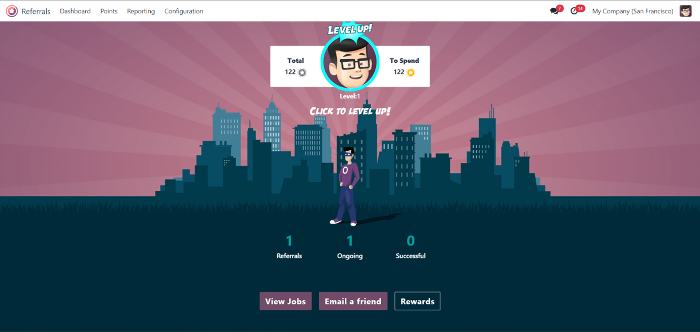
The avatar shown in the dashboard is you and above it displays the amount of the reward coins you have in your hand by referring.
On the top, there are Dashboard, Points, Reporting, Configuration menus.
Also, there are buttons in the bottom area such as; View Jobs, Email a friend,
and Rewards.
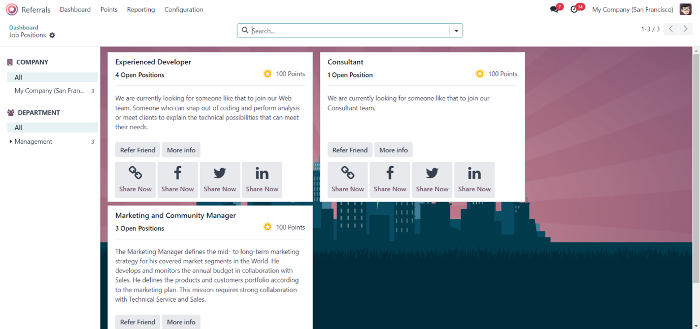
By clicking View Jobs, you can find a lot of jobs that the hiring process is going
on. You can get referral points after you successfully referred a friend to get a
job. Here you can refer by sending the link to your friends via Facebook,
Twitter, etc. You can also send the link directly to your friend’s email. You can
see the reward of the referral above the job description.
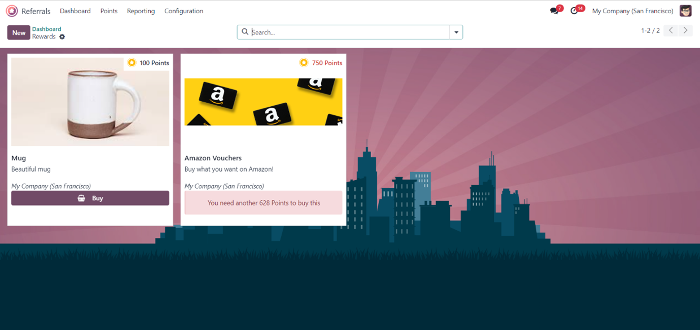
When clicking the Rewards button in the dashboard, the rewards that are
available is listed in the window. You can buy that reward if you had the enough reward coins. You can also create new rewards by clicking the New button on the above.
Depending on the candidate’s level at each stage, certain rewards points are
awarded. Initial qualifying, first interview, second interview, contract signing,
etc. Each level has it’s own reward points.
We can also configure the Referral Module with the Recruitment Module. By
using this, we can level up the various recruitment process manually and
simultaneously the process is updated in the Referral Module. The reward
point details can be examined using the Reward button in the dashboard or
using the points menu.
Points Menu
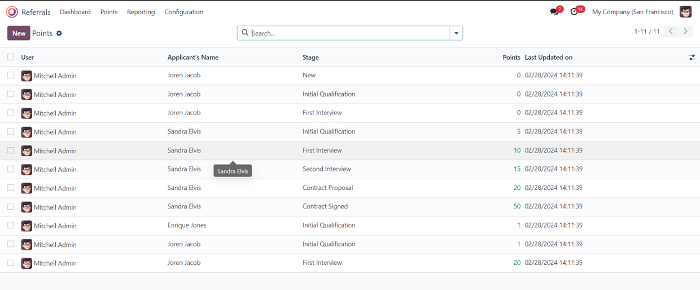
In the Points menu, you can see the points you earned by referring each of
your friends. It also displayed Applicants Name, Stage at which they reach, and the corresponding points, etc. You can also add new points by clicking New button.
Reporting Menu
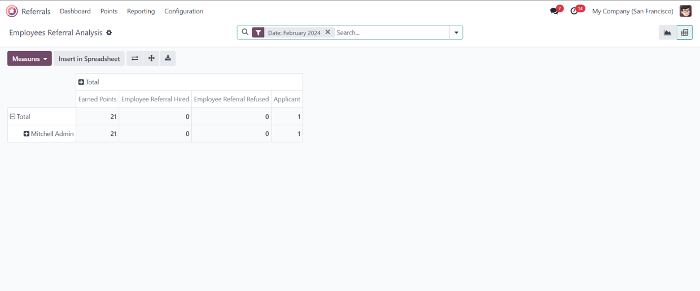
The pivot table displays the Earned Points, Employee Referral Hired, Employee
Referral Refused and number of applicants for each employee separately. After selecting the Measures icon, you can add additional values.
It can be viewed in Bar chart, Line chart, Pie chart, etc.
Configuration Menu
Settings
In this menu, we can change the background image of the dashboard.
Levels
In this, several level features information can be received by user via the level
window, including level name, image, points. The New button allows users to create a new level
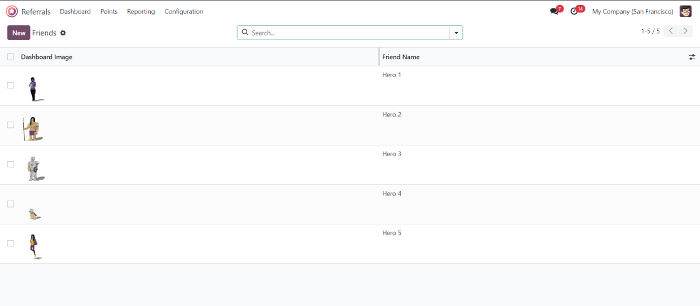
Friends
To manage different animation images on a platform, referral module
configures a unique Friends window. You can create new friend data by clicking
New. You can also edit with the dashboard image and the name of the friends.
Alerts
By using this, user can set informational alert. It is pop up in the dashboard
menu. The Date From, Alert Name, and Date to, can be set in the alert menu.
Also, it comes with the different types of the On Clicking features.
Onboarding
With this menu, the user has access to the complete array of onboarding
messages. The New button allows us to create a fresh onboarding message.